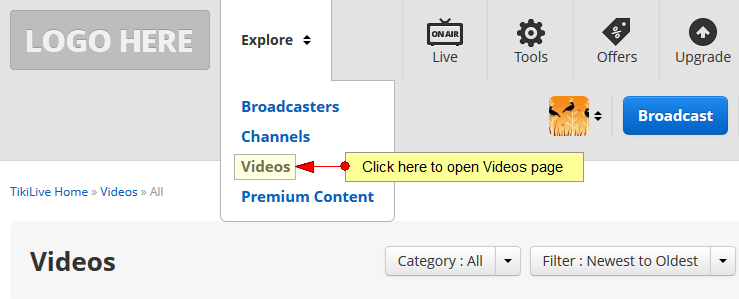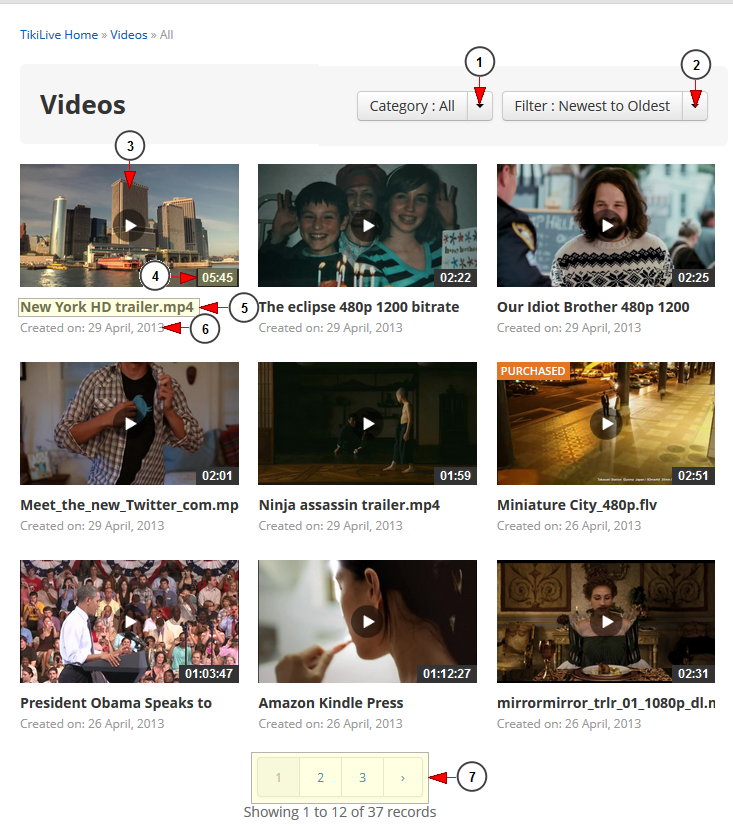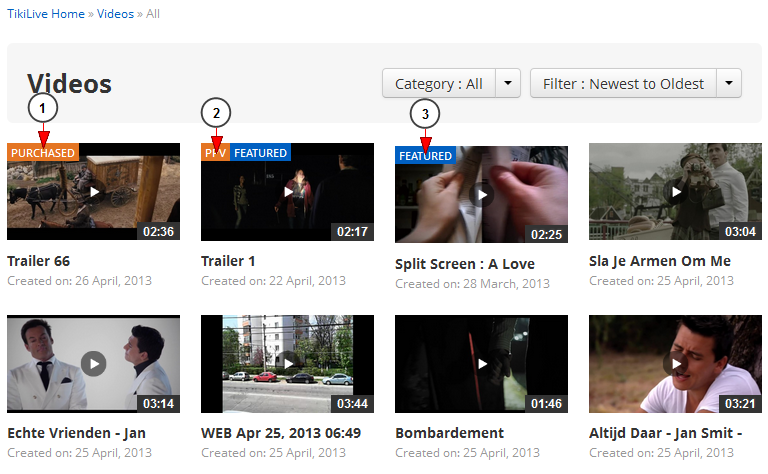In Videos page you will be able to view the list of recorded, encoded and uploaded videos. In order to do that you will need to click on Videos button from the top menu:
This is how the Videos page looks like and below we will explain each field:
1 Isaac Afterbus Save File. Click here to select the category of videos you want to see displayed.
2. From this drop-down you can filter the listing options: Newest to Oldest, Oldest to Newest, Most Viewed, Highest to Lowest Ratings, Lowest to Highest Ratings, Alphabetical a-z, Alphabetical z-a gmarket.
3. Here you can view the thumbnail of the video. Click on it and you will be redirected to Video page.
4. Here you can view the length of this video ruby on rails 다운로드.
5. Here you can view the name of the video.
6. Here you can see the date when the video was added in the system mt exe.
7. Here you can see the pagination index. Click on a page number or on the arrows to go to the previous or the next page.
Note: If you click on the “<<” you will go to the first page and if you click on the “>>” you will go to the last page – these arrows are displayed only when at least five pages are available msi 앱플레이어 다운로드.
Below you can see examples of possible labels of videos:
1 권나무 다운로드. Here you can see the label of a video you purchased.
2. Here you can see the label of a paid featured video.
3 7080노래. Here you can see the label of a featured video.
Note: featured videos are set by the administrator of the website and can also be displayed on the Homepage Download the calculator for free.