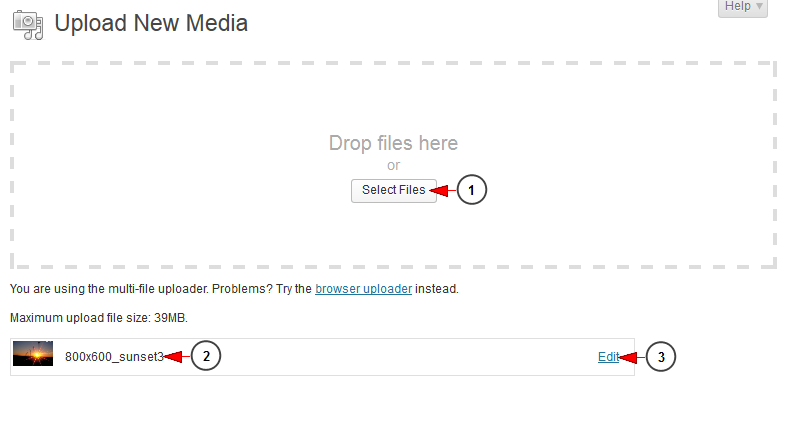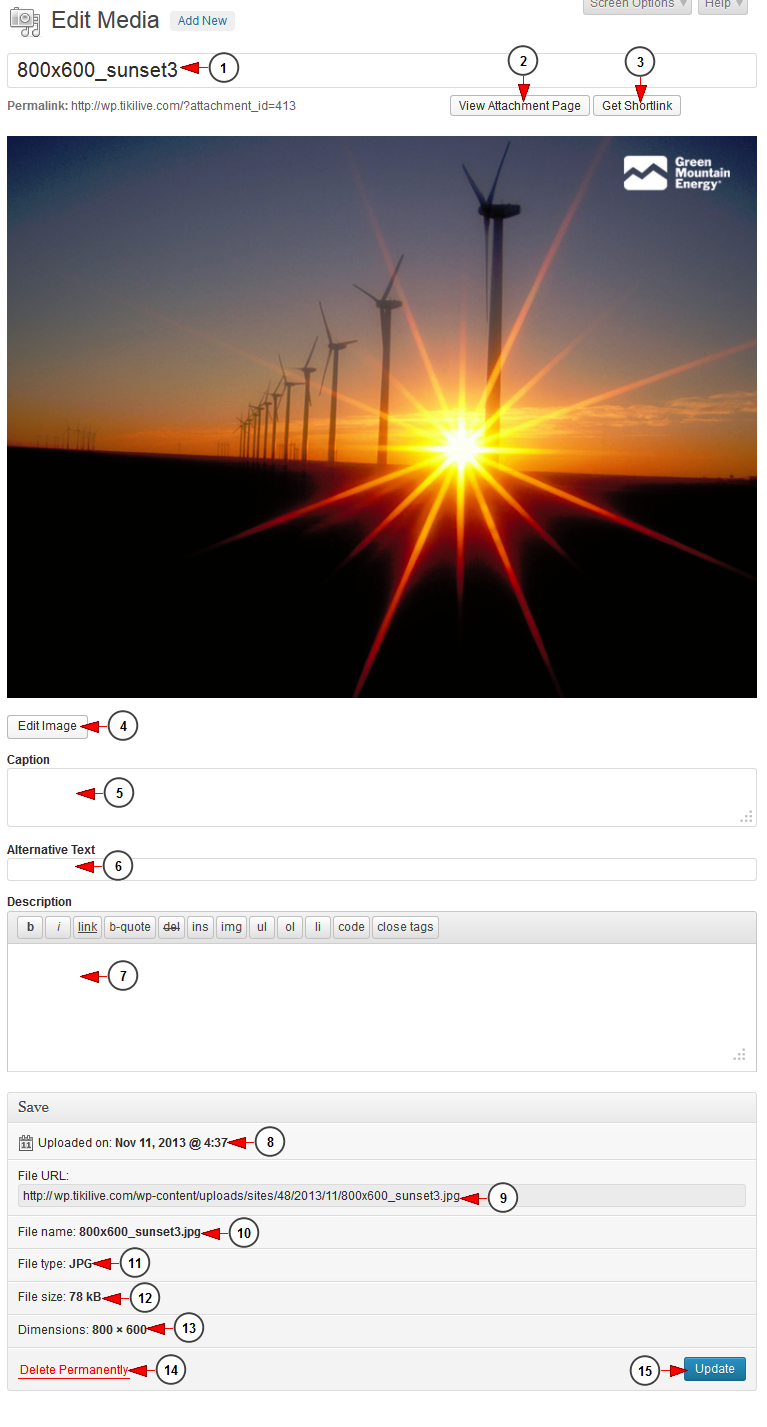Logged in WordPress dashboard, click on Add New link, under Media chapter:
Once the page opens, you can add a new file:
1 Perfect Day. Click here to select a file from your computer. A new window will open and you can browse the file in your computer. You can also drag and drop the files into this section harry potter and the wizard's stone subtitles.
2. Here you can see the file you just uploaded.
3. Click here to edit the file.
Edit media file
1 위키 백과 다운로드. Here you can see the name of the file you edit.
2. Click here to view the attachment page.
3. Click here to get the shortlink of the page 노래방 파일 다운로드.
4. Click here to edit the image. You can rotate, flip, or crop the image.
5. Insert here a caption for the image windows 7 games. You ca insert text or html description for the image.
6. Insert here an alternative text for the image.
7 플랫랜드 더 무비 다운로드. Insert here a description of the image. It will be displayed under the picture.
8. Here you can see the date when the file was uploaded listening to the English Bible.
9. Here you can see the file URL.
10. Here you can see the file name.
11. Here you can see the file type c 브라우저 다운로드.
12. Here you can see the file size.
13. Here you can see the dimensions of the file.
14 그레이브야드 키퍼 다운로드. Click here to delete the file permanently.
15. Click here to update the file details.
Once the image is uploaded you can attach it to your WordPress pages or posts or use it in Homepage sliders 호핀 영화 다운로드.