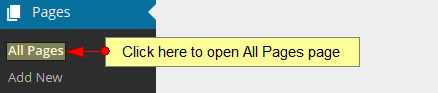In Pages category you can see all the posts made by you so far. You can edit, view or delete them:
Note: do not delete the pages that come by default on your WordPress dashboard (My Channels, My Videos, etc) as unexpected results on plugins may occur 스타크래프트 1.16 립버전 다운로드.
In this category you can see all the pages from your web blog:
1 파일봉 다운로드. Click here to add new page US resume form.
2. Type here the name of a page you want to search.
3. Click this button to start the search for the page you want 러 버즈 랩 다운로드.
4. Here you can see the number of all existing pages.
5. Here you can see the number of published pages roadkill movie. Click on the link to view all the published pages.
6. Click on the drop-down list to select an action for the checked pages: bulk actions, edit or move to trash 스파이더게임 다운로드.
7. Click here to apply the option you have selected at no 6.
8. Click on the drop down list to select the time period for which you want to see the pages 라인 댄스 동영상 다운로드.
9. Click on the drop down list to select the category for which you want to see the pages.
10. Click here to view the pages for the selected filters 겟앰프드 다운로드.
11. Check this box if you want to select all the pages in order to perform an action: bulk actions, edit or move to trash.
12 신서유기4 1화 다운로드. In this column you can see the title of the pages.
13. In this column you can see the author of the pages.
14 Fortress 2. Here you can see the category to which the page was assigned.
15. Here you can see the tags attached to the pages.
16. Here you can see the number of comments received on a page.
17. Here you can see the date when the pages were created.
18. In this column you set the page to be displayed or featured or nor. Click on the “check” sign to enable or disable the feature.