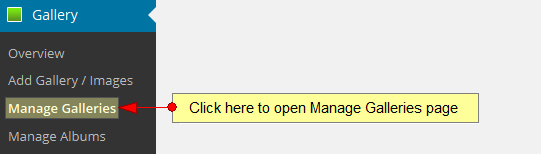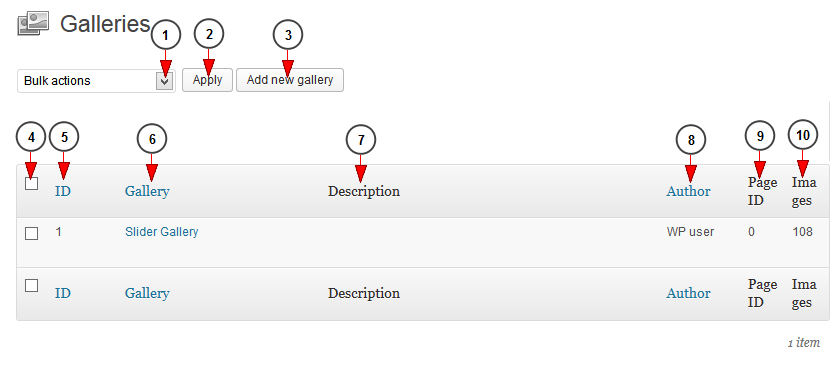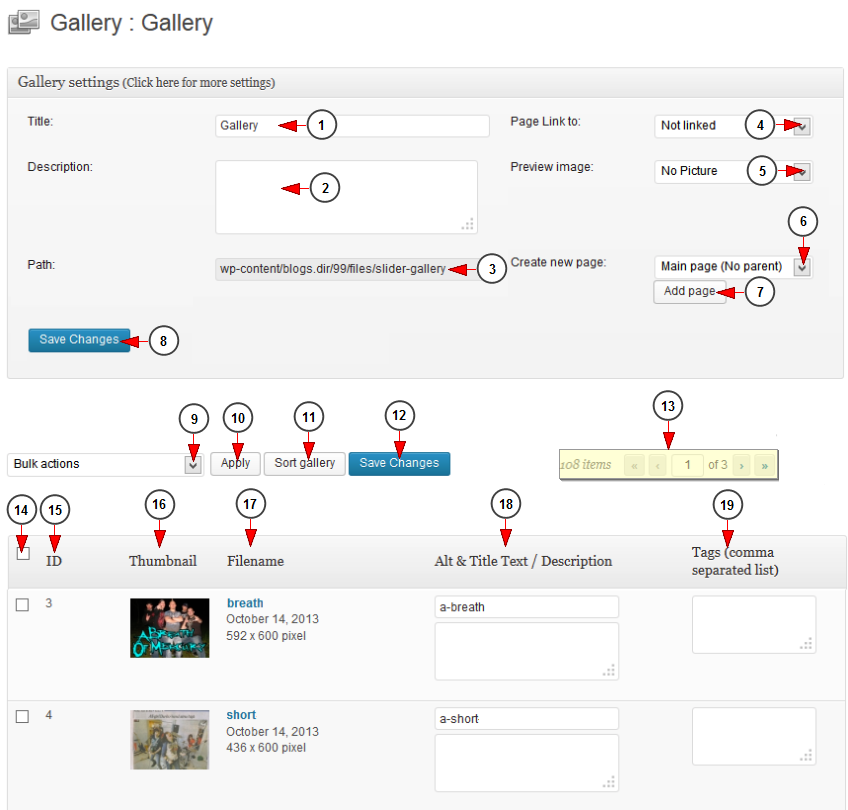Click on Manage Gallery link, under Gallery menu to view all created galleries:
Once the page opens, you can administrate all NextGEN galleries:
1 Forlaser. Select from the drop-down list if you want to delete, set watermark, create new thumbnails, resize images, import metadata or recover from backup the selected gallery Impossible Creatures.
2. Click here to apply the action select at point no 1.
3. Click here to add a new Gallery ktv 다운로드.
4. Here you can select one or more galleries in order to perform one of the actions mentioned at point no 1.
5 코코룩 다운로드. Here you can see the ID of the Gallery.
Note: the Gallery ID is required when NextGEN widgets are activated 주문은 토끼입니까 극장판 다운로드.
6. Here you can see the name of the Gallery. Click on it to edit the settings of the Gallery fastboot.exe.
7. Here you can see the description of the Gallery.
8. Here you can see the user who created the Gallery cudnn 다운로드.
9. Here you can see the ID of the page to which the Gallery is assigned.
10. Here you can see the number of images from the Gallery Band of Brothers download.
Edit Gallery
1 market play. Here you can view and edit the name of the Gallery.
2. Here you can view and edit the description of the Gallery.
3 lmtools.exe. Here you can see the directory path of the Gallery.
4. Select from the drop-down menu a page you want to attach you want to attach the gallery to.
5. Select from the drop-down menu a preview picture for the gallery.
6. Click here to select one of the existing pages to attach the Gallery to.
7. Click here to add the gallery to the page.
8. Click here to save the changes you made.
9. Click here to choose the desired action for the selected pictures.
10. Click here to apply the selected action.
11. Click here to select the desired mode for viewing the pictures from the Gallery.
12. Click here to save the changes.
13. Here you can see the total number of pictures from the Gallery and you can select the desired page you want to view.
14. Check the boxes of the pictures you want to select in order to perform one of the actions from no 9.
15. Here you can see the ID of the image.
16. Here you can see the thumbnail of the image.
17. Here you can see the name and more details about the picture.
18. Here you can add a description of the picture.
19. Insert here specific tags for the picture, separate the tags by comma.