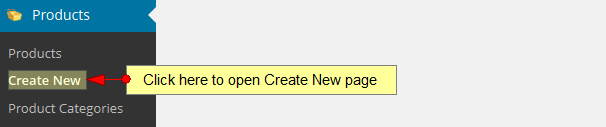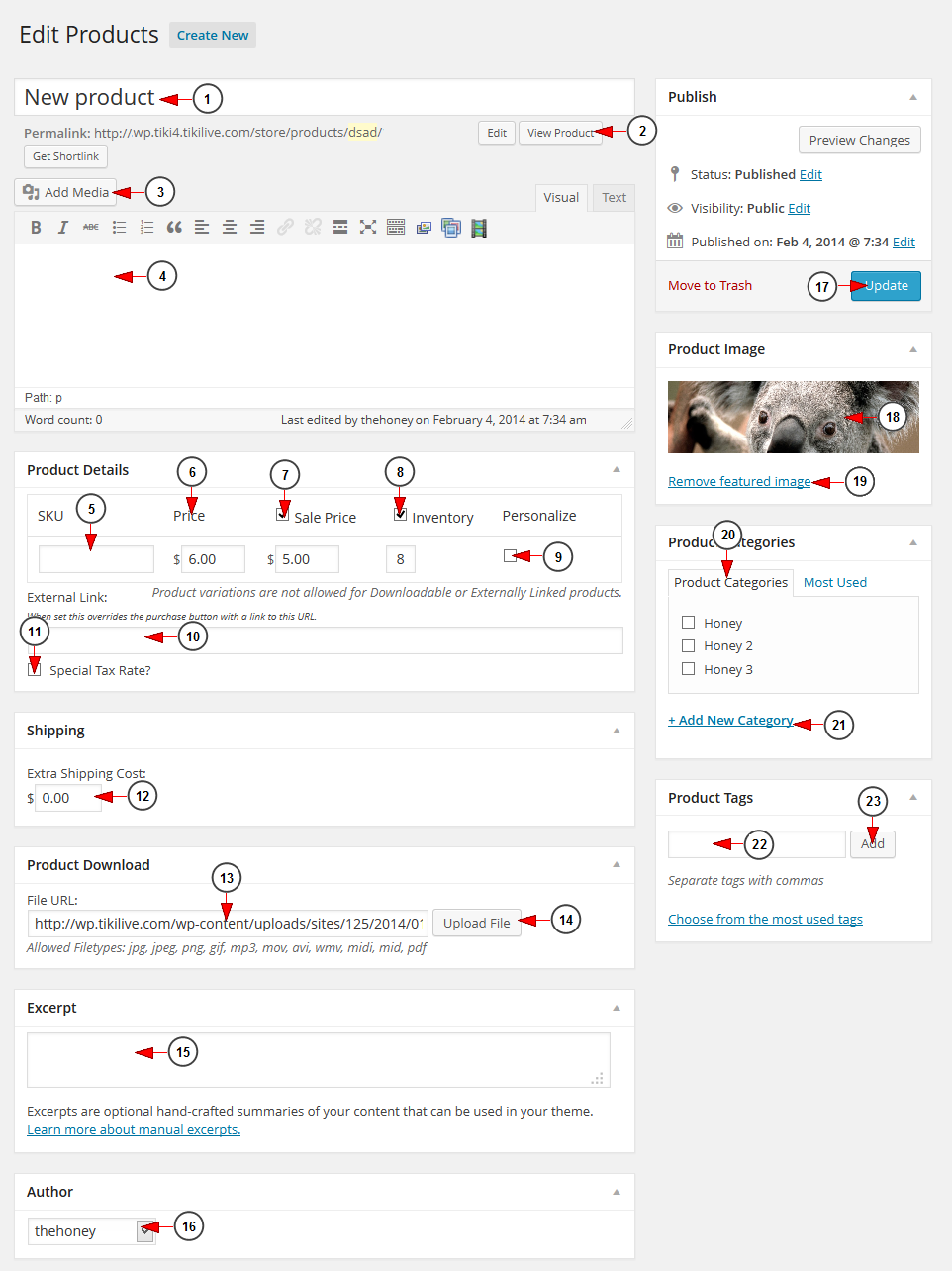In order to create a new product, click on the Create New page link, under Products chapter:
The Create New product page or Edit product page looks similar paper craft. Below we presented an example of how to edit a product:
1 어린이 훈민정음 2 다운로드. Insert here the title of the product.
2. Click here to view the product page.
3. Click here to add media file from media Library or upload them from your computer 2019 이력서 양식.
4. Insert here the content for the product page.
5. Insert here the SKU number for the product.
Note: SKU (stock keeping unit) is a unique numerical identifying number that refers to a specific stock item in a retailer’s inventory or product catalog 다음팟플레이어 다운로드.
6. Insert here the price of the product.
7. Insert here a sale price.
8. Insert here the inventory number for the product Tekken 7 download.
9. Check this box if you want to personalize the product. A new field will be displayed and you can insert a description for the product official subtitles.
10. Insert here and external URL for the product.
Note: when you add an external URL, you link your product to another page 시장놀이3 다운로드. the purchase button will be overridden by this link.
11. Check this box if you want to add a special tax rate to your product Windows7 ios.
12. Insert here an extra shipping price.
13. Insert here the external file URL.
Note: this field is used when creating digital products cmd. This URL will sent in the email message the buyer receives and it will used for downloading the product.
14. Click here to upload the file 여명의 기도 다운로드.
15. Insert here an excerpt for the product.
16. Select from the drop-down menu the author of this product.
17. Click here to Update the product details.
18. Here you can see the select featured image.
19. Click here to remove the featured image in order to add a new one.
20. Here you can see the available categories and you can select one for the product.
21. Click here to add a new category.
22. Insert here the product tags separate by commas.
23. Click here to add the product tags.