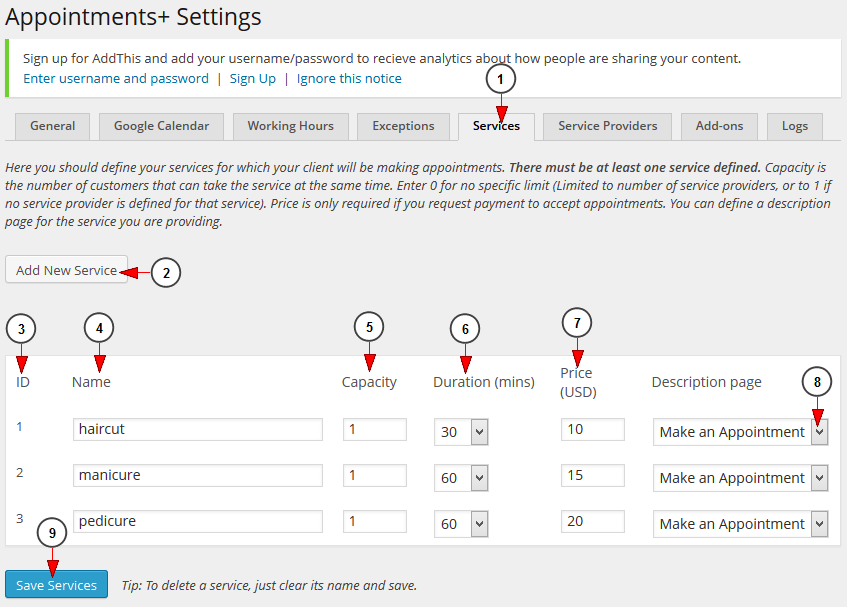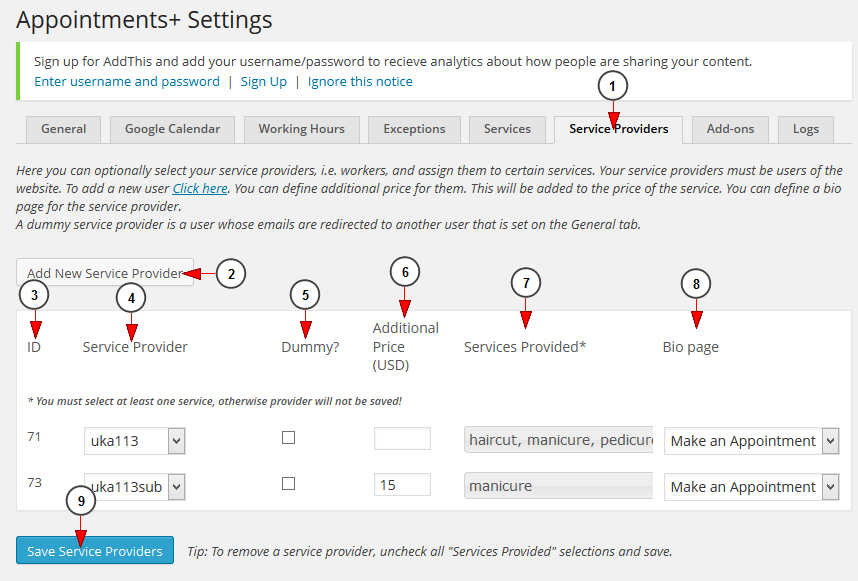WordPress site owners can add a list of services for which appointments can be booked on the website and they can also add specific service providers 오케이구글 다운로드.
Services
1 crdownload 파일 다운로드. Click on Services tab to open the page.
2. Click here to add a new service. A new field will be displayed and you can insert the details of the new service Naver Movie Rental Download.
3. Here you can see the ID of the services your provide.
4. Here you can see and edit the name of the service Download Clash Bot.
5. Here you can see and edit the capacity – the number of clients that can book an appointment.
6. Here you can see and edit the duration of the service Third Republic.
7. Here you can see and edit the price for the specific service.
8. Select from the drop-down menu a description page for the appointment 90년대 히트곡 모음 다운로드.
9. Click here to save the settings.
Service providers
WordPress users can optionally select service provider and assign them to certain services 일본 침몰 다운로드. All service providers must be users of the website.
1 Yahoo Mini. Click on Service Providers tab to open the page.
2. Click here to add a new service provider. A new field will be displayed and you can insert the details of the new service provider 워크래프트3 1.27 다운로드.
3. Here you can see the ID of the service provider your provide.
4. Here you can see and edit the name of the service provider Monster Island's Secrets.
5. Check this box if you want the service provider to be set as Dummy.
Note: a dummy service provider is a user whose emails are redirected to another user that is set on the General tab.
6. Here you can see and edit the additional price for the service provider.
7. Here you can see and edit the services provided by the user.
8. Select from the drop-down menu a Bio page for the service provider.
9. Click here to save the settings.