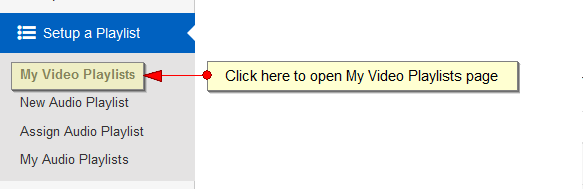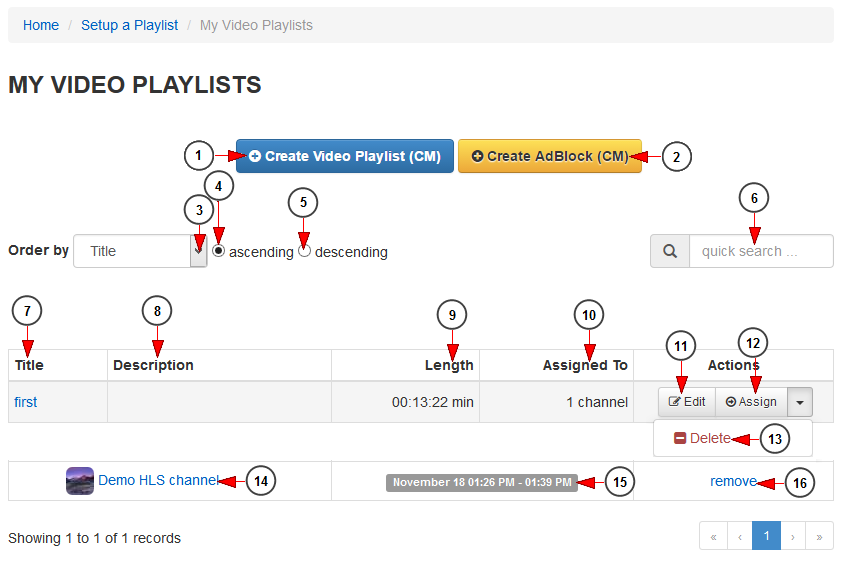As a broadcaster, you have the possibility to create playlists and assign them to play on live channels on endless loop or starting from a specific time 록맨x3 다운로드.
Logged into your account, click on My video playlists link, under Setup a Playlist chapter:
On My video playlist page, you can view the playlists you had previously created, assign them to channels or delete them:
1 Melsek plc download. Click here to create a new video playlist 윈도우 구독자 다운로드.
2. Click here to create a new AdBlock pulse secure 다운로드.
3. Click here to sort the playlists by title or the date when they were last modified.
4. Check this radio button to sort the playlists in ascending mode 드레스메이커 다운로드.
5. Check this radio button to sort the playlists in descending mode.
6. Insert here the title of a playlist you want to search and click on the magnifier icon to perform the search dwg.
7. In this column you can see the title of the playlist. Click on it and you will be redirected to Edit playlist page.
8 기생수 오프닝 다운로드. Here you can see the description of the playlist.
9. Here you can see the length of the video playlist.
10 Show Me the Money 7 3. Here you can see the number of channels to which the playlist is assigned to.
11. Click here to edit the video playlist details 세븐 나이츠 핵 다운로드.
12. Click here to assign the playlist to a video channel apache html 다운로드.
13. Click here to delete the playlist.
14. Here you can see the name of the channel. Click on it and the channel page will open in a new tab in your default browser.
15. Here you can see the exact date when the playlist was assigned to a channel.
16. Click here to un-assign the playlist to the channels.