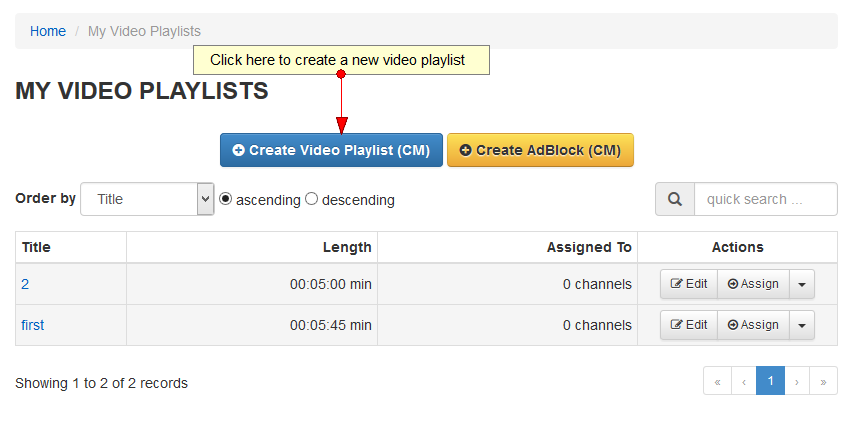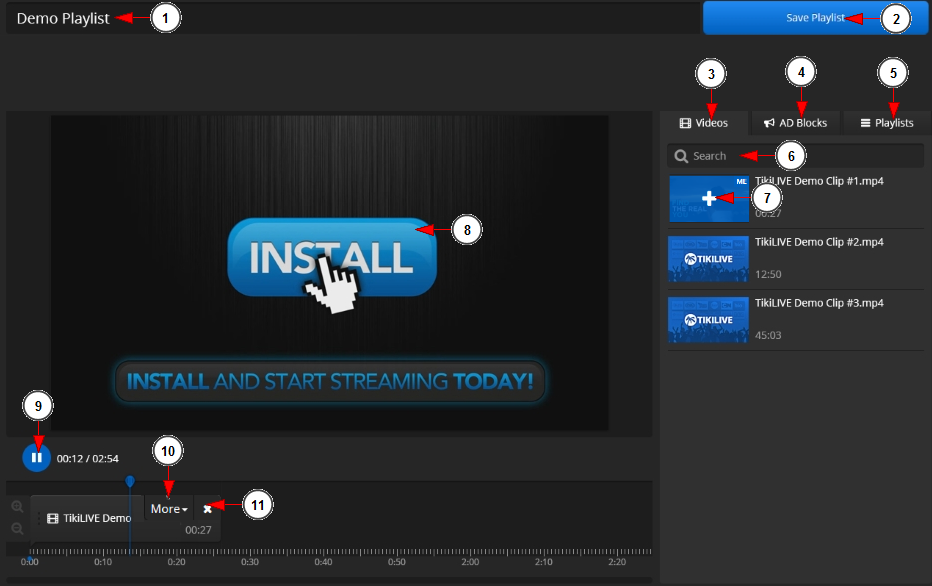Important: this feature is available starting with version 6.2.
If you want to create a new video playlist, click on My Video Playlist link, under Setup a Playlist chapter:
On My Video Playlists page, you can manage the existing playlists or create a new one:
After you click on the Create New Playlist, a new pop-up window will open and you can create the desired playlist:
1 러쉬 게임 다운로드. Enter here the name of the playlist that you want to create.
2. Click here to save the playlist.
3. Click here to view the videos available in your account Easy Bible download.
Important: all videos from the playlist must be published and encoded using Monster Encoder services 부트캠프 제어판 다운로드. Videos that are not encoded will not be displayed in the Videos section.
4. Click here to view the Ad blocks you have available in your account 기아체 다운로드. You can also create a new Ad block.
5 더 쉬프트 5 다운로드. Click here to view the Playlists you have available in your account.
6. Type here the text of a video you want to search 셔터 아일랜드 다운로드.
7. Click here to add the video in the playlist. You can use the drag and drop feature too and simply drag the videos in the playlist bar below labview 2012 다운로드.
8. Here you can see the video player. You can preview the videos added in the playlist.
9. Click here to play or pause the video 고쿠센 더무비 다운로드.
10. Click here to move the video in the playlist: right or left.
11. Click here to remove the video from the playlist 톰파일 다운로드.
Note: The minimum allowed length of the video that can be used in playlist is 15 seconds 웹해킹 파일 다운로드. The minimum allowed length for a playlist is 5 minutes.
Important: We recommend to avoid adding many short videos in a playlist, as this may lead to frequent buffering when videos change. Also for a good viewers playback we recommend to have the same resolution on all the videos from a playlist.
Please watch the video tutorial bellow for a better understanding: