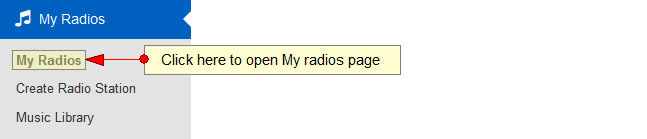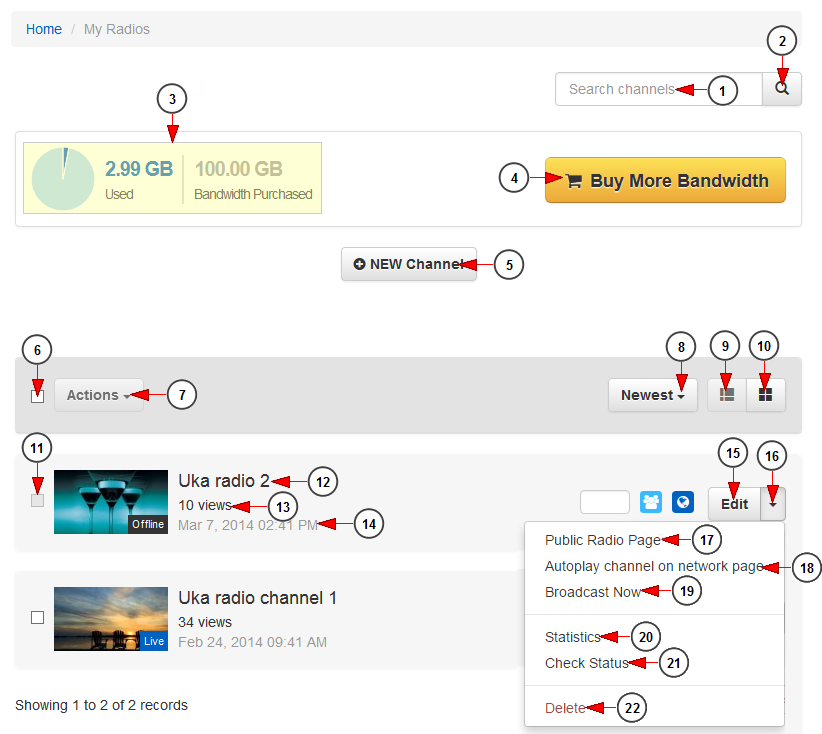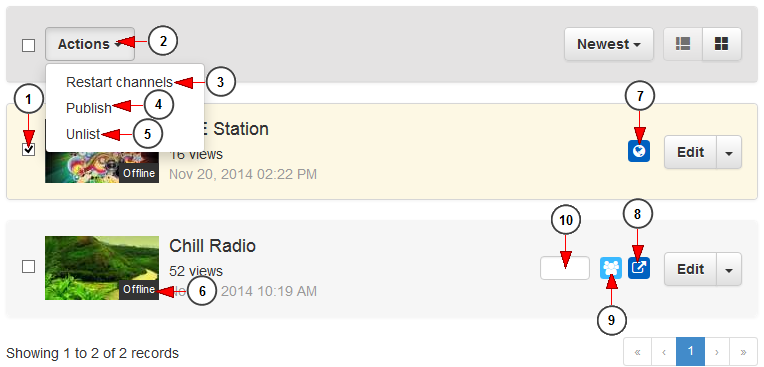Logged in your account, click on My radios link, under My Radios chapter.
On Radio Channels page, you can manage the channels you have created or you can create a new one:
1 청담동 살아요 다운로드. Type here the name of a radio channel you want to search.
2. Click here to search the desired channel.
3 naver 비디오 다운로드. Here you can see the bandwidth you used and the amount you bandwidth allocated to your account subscription.
4. Click here to buy more bandwidth 캐논 사진 다운로드.
5. Click here to create a new radio channel sketch-up hanok.
6. Check this box to select all channels from the page.
7. Click here to view the available actions for the selected channels: restart channels
Note: actions button is enabled when at least one radio channel is selected 회사 ppt 템플릿 다운로드.
8. Click here to filter the channels you want to see displayed according to the following criteria: newest, alphabetical, most viewed, enabled, disabled 이솝우화 다운로드.
9. Click here to view the channels displayed in listing mode.
10. Click here to view the channels displayed in grid mode 유로트럭2 1.34 다운로드.
11. Check this box to select the radio channel.
12. Here you can see the title of the channel.
13 Download 1 song. Here you can see number of channel views.
14. Here you can see the date and exact time when the channel was added on the platform 대학생 한글 다운로드.
15. Click here to edit the channel details 스케치업 모델링 다운로드.
16. Click here to open the drop-down menu to view the available options.
17. Click here to view the public radio channel page on the website.
18. Click here to set the channel to autoplay on your Network page.
19. Click here to start broadcasting on the channel.
20. Click here to view the statistics of the channel: views and bandwidth.
21. Click here to check the status of the radio channel.
22. Click here to delete the radio channel.
Radio channels availability
1. Check the box to select a channel. Once a channel is selected, the Actions button is enabled.
2. Click here to open the drop-down menu.
3. Click here to restart the selected radio channels.
4. Click here to publish the channel.
5. Click here to Unlist the channel.
6. Here you can see the status of radio channel: Live or Offline.
7. This icon informs you that the channel is published on the website.
8. This icon informs you that the channel is unlisted on the website. Only users with the channel URL or the embed code will be able to listed to your radio channel.
9. This icon informs you that the channel is published on the Network page.
10. Here you should enter the order number for listing the channel on your network page.