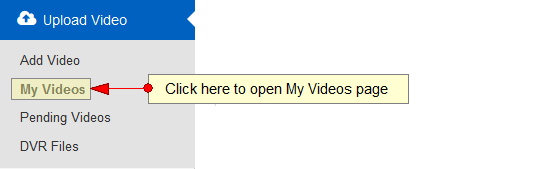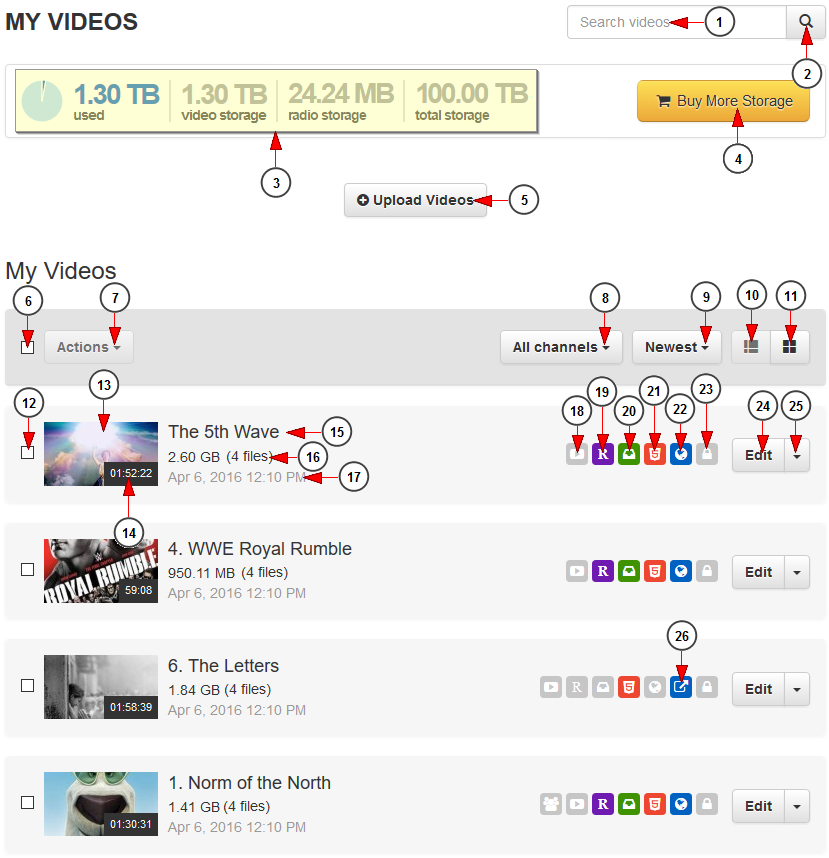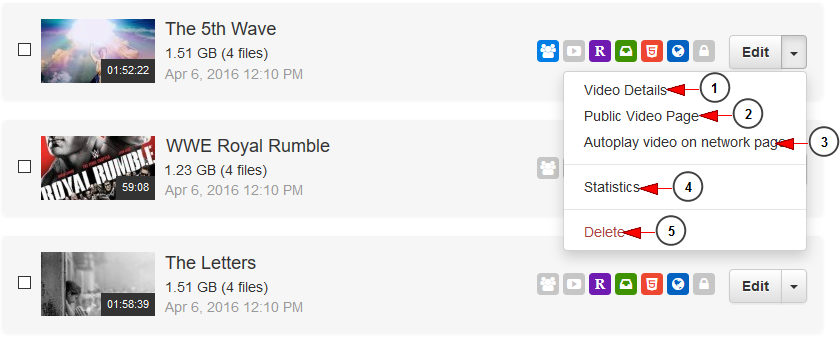Important: We only support the playback of files which have been encoded using the Monster Encoder. Reports related to files not previously encoded with Monster Encoder will be investigated under billable terms.
Logged in your user account, click on My Videos from Upload Video section if you want to upload or manage your videos:
On My Videos page you can search for specific videos you uploaded and you can use the filters to select which video you want to see displayed:
1 starcraft map hack. Type here the title of a video you want to search.
2. Click here to search the desired video.
3. Here you can see details regarding the available storage for your account subscription.
4. Click here if you want to buy more storage.
5. Click here to upload more videos.
6. Check this box if you want to select all videos from the page Download the archbook.
7. Click here to open the drop-down menu to view the available actions: publish or unpublished selected videos.
Note: this button will be enabled once one or more videos are selected.
8. Click here to filter the videos according to the channels they are attached to.
9. Click here to filter the videos according to the following criteria: newest, alphabetical order, most viewed, size, published or unpublished Legacy of Gong.
10. Click here to view the videos displayed in listing mode.
11. Click here to view the videos displayed in grid mode.
12. Check this box to select the video.
13. Here you can view the video thumbnail.
14. here you can view the length of the video Change download.
15. Here you can see the title of the video.
16. Here you can see the size of the video(s) and the number of encoded files.
17. Here you can see the date and exact time when the video was added on the platform.
18. This icon informs you that the video has been uploaded to YouTube nationwide map.
19. This icon informs you that the video is published on Roku.
20. This icon informs you that the video is published on STB.
21. This icons inform you that the video is available on HTML5 devices.
22. This icons inform you that the video is published on the website Oracle 10g.
23. This icon informs you that the video is password protected. Only users with the password will be able to watch the video.
24. Click here to edit the video details.
25 Five Feet Download. Click here to open the drop-down menu to view the available options.
26. This icon informs you that the video is unpublished – this means that only the users with the direct URL will be able to watch the video.
Video availability
1 exact audio copy 다운로드. Click here to edit the video details.
2. Click here to view the public video page on the website.
3. Click here to set the video to autoplay on the Network page.
4. Click here to view the statistics of the video: views and bandwidth.
5. Click here to delete the videos Paralls free download.
Important: We recommend to avoid deleting the videos that are in a playlist, as this may lead on playback issues on the playlist and the channels to which the playlist is assigned.
Note: When hovering the mouse on the video thumbnail the Play button will be displayed. Click on it to play the video on Edit video details page Download Citizen Kane.