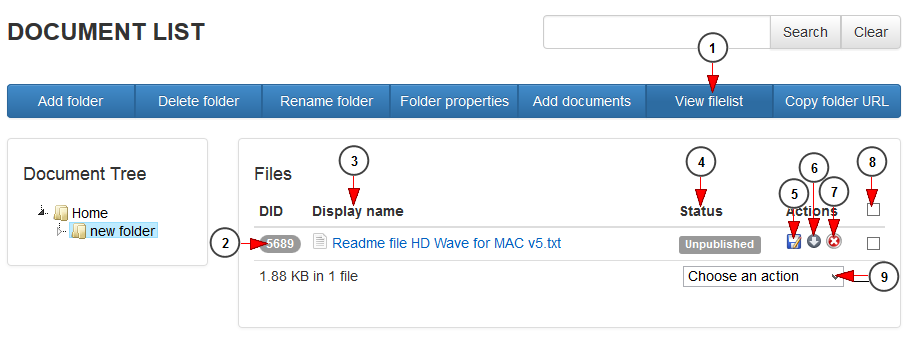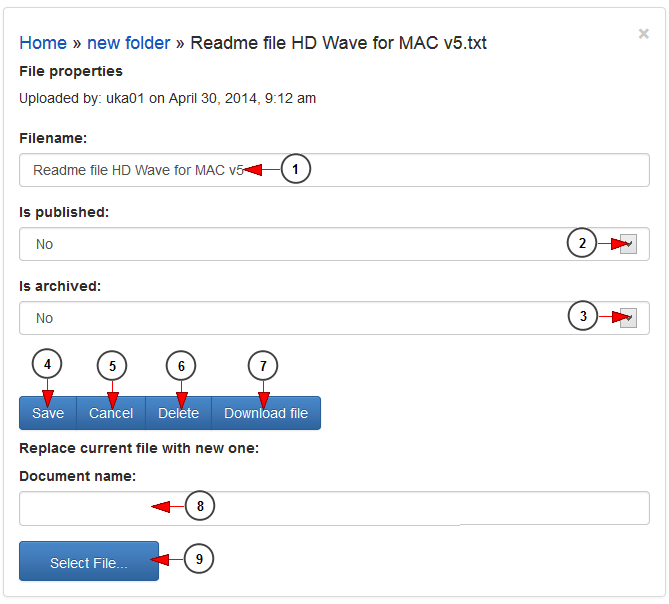You can manage the files you have uploaded, edit the details and replace the existing files with new ones.
1 시빌액션 다운로드. Click here to view the files from a selected folder.
2. Here you can see the ID of the document.
3. Here you can see the name of the document 인형사 다운로드. Click on it to edit the file details.
4. Here you can see the status of the document: published or unpublished.
5 ds4windows 1.7 다운로드. Click here to edit the file details.
6. Click here to download the file in your computer.
7. Click here to delete the file,
8 삼성 언어 다운로드. Here you can select all the files from the folder or check the boxes for certain files in order to perform an action.
9. Click here to choose an action for the selected files: publish, unpublish, archive or remove from archive quartus.
Edit file details
1 현대 폰트 다운로드. Here you can view and edit the name of the file.
2. Select from the drop-down menu to publish or unpublish the file.
3 Madasca3 Dubbing. Select from the drop down to archive or not the file.
4. Click here to save the file details.
5. Click here to cancel editing the file 오라클 11g client 다운로드.
6. Click here to delete the file.
7. Click here to download the file.
8. Insert here a new name for the document in case you want to replace it with another file 최고의 선물 다운로드.
9. Click here to select a new file from your computer.