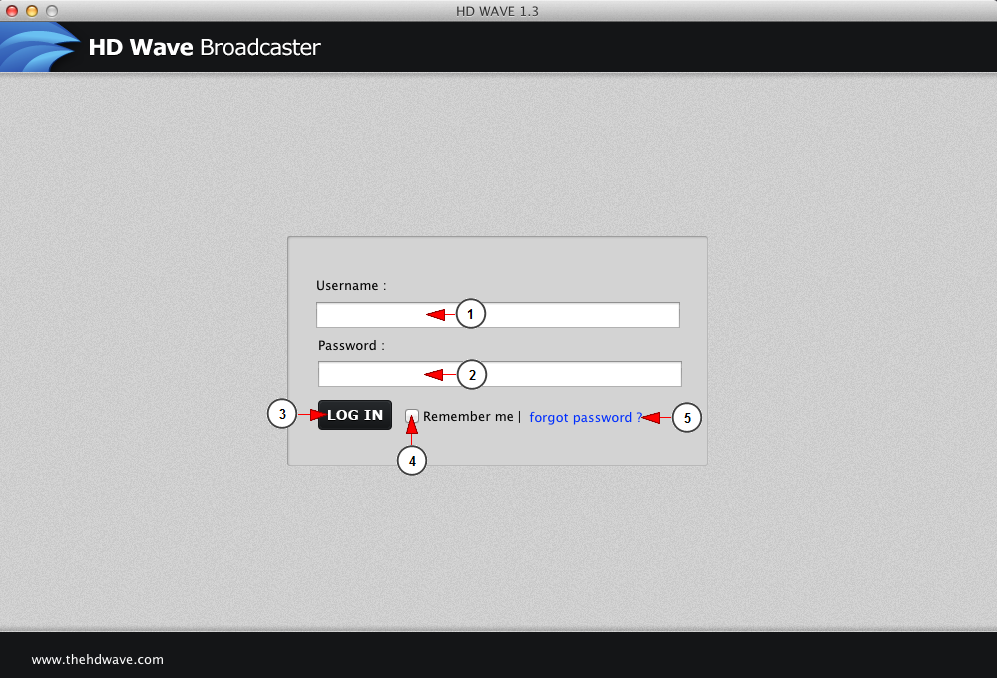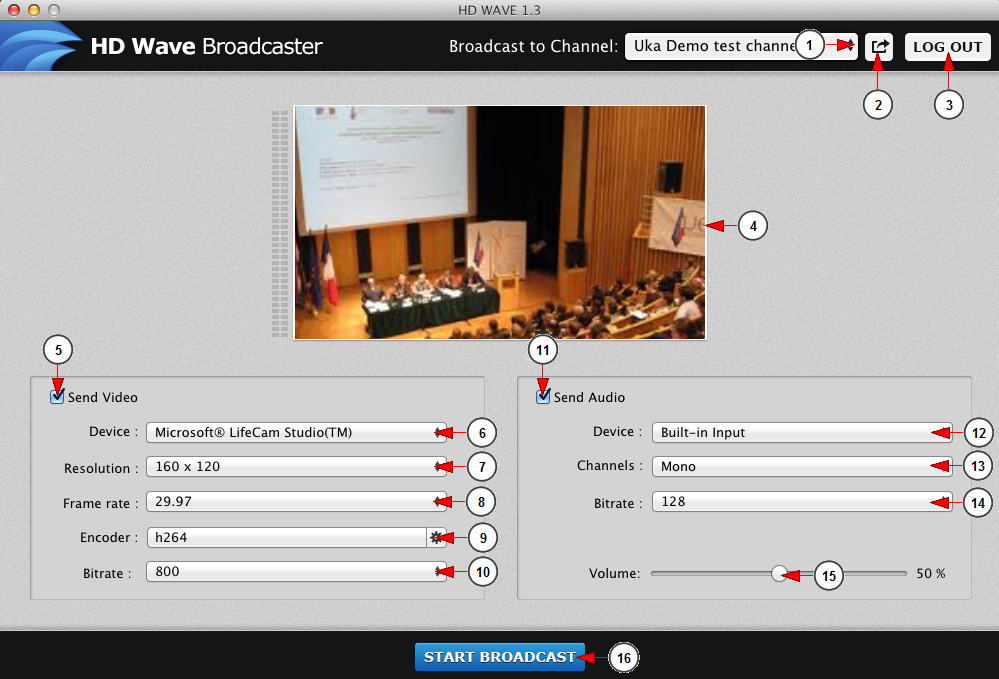Once the application is installed, open the Applications folder and double-click on the application thumbnail to open it.
When you launch the HD Wave application you will be asked to log in (using your account credentials):
1 ms office 2007 무료 다운로드. Enter here your registered username address (e.g broadcaster@RevMediaTV.com).
2. Enter here your account password 사이코메트리 그녀석 1회 다운로드.
Note: In order to use The HD Wave your account password cannot contain non-alphanumeric symbols, such as: Equalizer 2! , @ , # , $ , % , ^ , & , * , ( , ) 웹하드 여러 파일 다운로드.
3. Click to log into the application.
4. Check this box if you want the application to remember your username and password 환상수호전2 다운로드.
5. If you have forgotten your password, click this link to have re-send your credentials to your registered email address.
The application will open as you can see in the following picture, you can adjust the video and audio settings and start broadcasting:
1 치즈인더트랩 10화 다운로드. Select the channel you want to broadcast on from this drop-down menu.
2. Click here to open the channel chat in your default browser starcraft map hack.
3. Click here to log out of the application.
4. Here you can see the video feed.
5. Check the box to enable the video streaming Download the archbook.
6. Click here to adjust the webcam settings.
7. Click on the drop-down to select the input video resolution Legacy of Gong.
Note: by default the lowest resolution is automatically selected and you can select the desired resolution form the drop-down menu
8 Change download. Click here to select the frame rate.
9. Click here to select the encoder.
10. Click here to select the bit rate – the higher the bit rate is – the better the video quality is. You need a strong internet connection if you want a high bit rate.
11. Check the box to enable the audio streaming.
12. Click on the drop down list to choose the desired audio device.
13. Choose a mono or a stereo channel.
14. Click here to select the bit rate – the higher the bit rate is the better sound quality you have.
15. Here is the volume bar. Drag the button to adjust the volume. The volume percentage is displayed on top of the volume bar. Click on the volume icon if you want to mute the volume.
16. Click here to start/stop the broadcast.