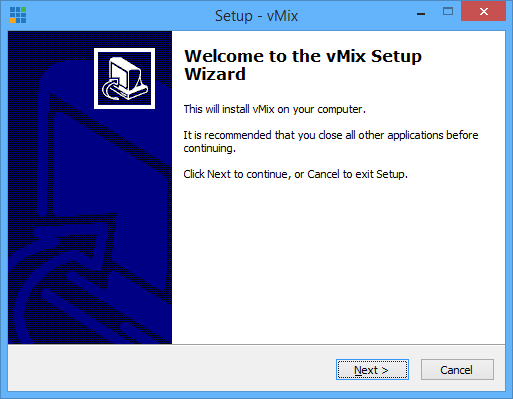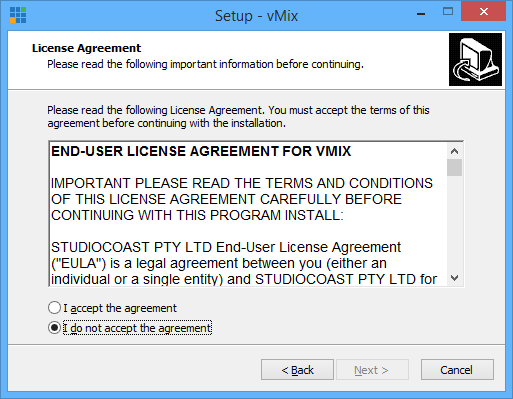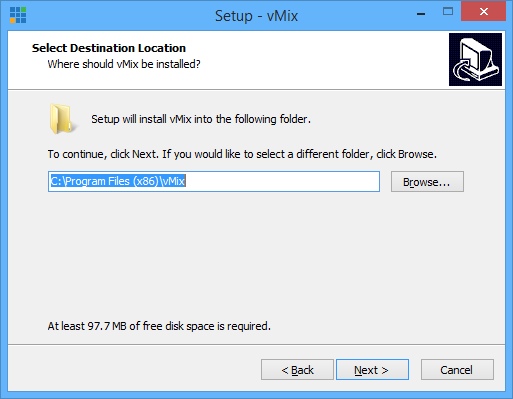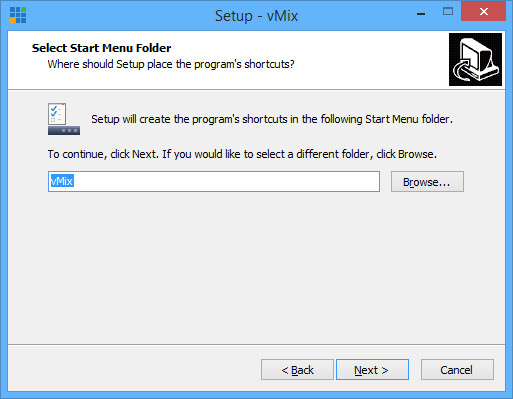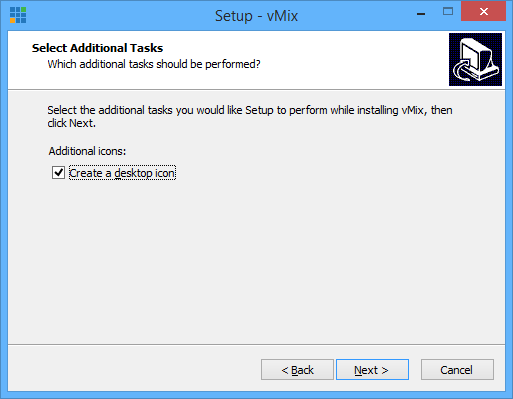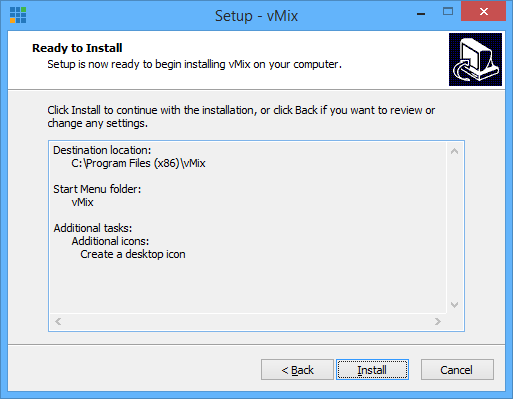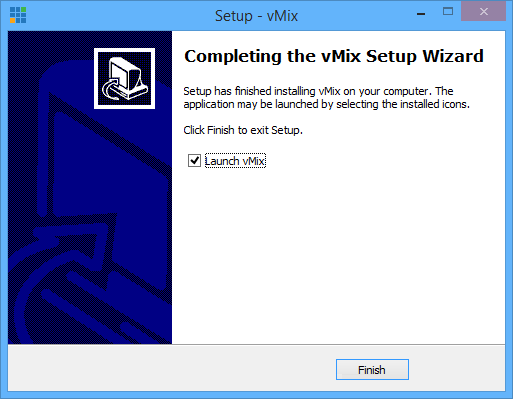vMix is a 3rd party broadcast application that you can use for live streaming on your channels.
In order to use vMix broadcaster, you need to download and install the application in your computer application loader.
Click on the Download button on Broadcast settings page:
Once you click the Download button, you will be redirected to vMix broadcaster page, where you can download the executable file to install the application Jutopia Korean subtitles.
After you download the file, double click on the file and you can start the installation process.
The wizard setup window will open as exemplified in the picture below:
Click on Next button to go to the next installation step, the license agreement:
Check the radio button to accept the terms of the agreement and then go to the Next step 포터블 우분투 다운로드.
You need to select the destination location for the program:
You can browse a specific location in your computer for the program 윈도우 7 64비트 다운로드. The recommendation is to have the program installed in Program Files folder.
Click the Next button to create a shortcut for the program:
You can browse a specific location in your computer for the program shortcut Alson 2.0 download.
Click the Next button to select the additional tasks:
Check the box if you want to create a desktop icon for the application video for the pod player.
Click the Next button to review all details regarding the installation of the program:
Click the Install button to start the process. The installation process may take a few seconds tubing vod.
Once the setup is completed you can start using vMix broadcaster, by clicking the Finish button: