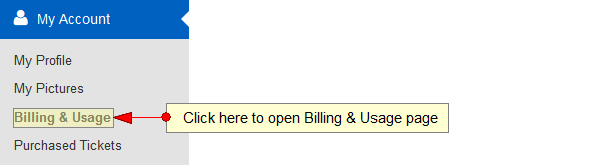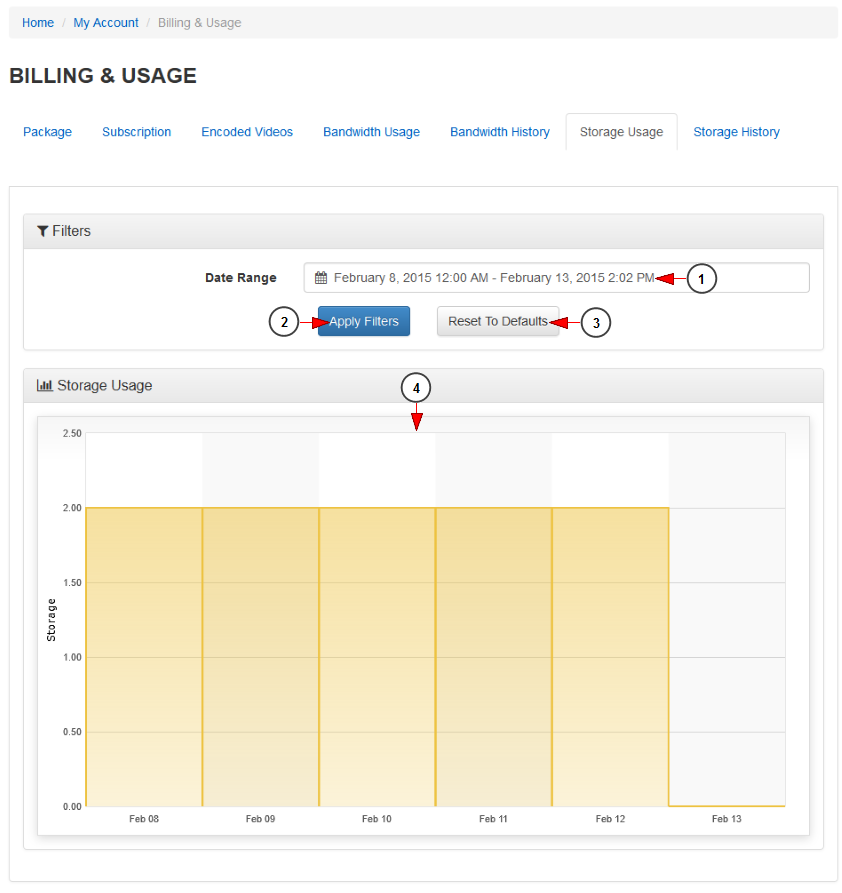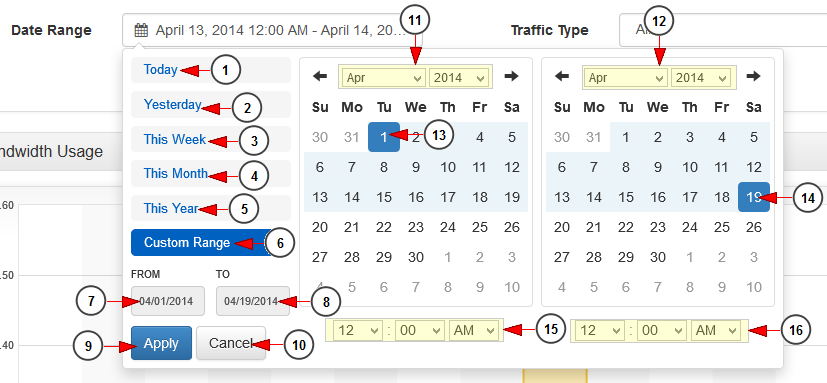In Billing & Usage page you are able to view the storage usage per subscription months.
Click on the Billing & Usage link, under My Account menu:
Click on Storage Usage tab, to view the storage usage graphic for a selected period of time:
1 Yeonhee Dream. Click here to open the Date range filters in order to select a period of time.
2. Click here to apply the selected filters criteria 김민종 노래 다운로드.
3. Click here to reset the filters criteria to default.
4. Here you can see the storage usage graphic 크롬 무설치 다운로드.
Date Range filters
1 환상의 발라드 다운로드. Click here to select the current day to view the bandwidth usage graph.
2. Click here to select the previous day to view the bandwidth usage graph 한국 쇼프로 다운로드.
3. Click here to select the current week to view the bandwidth usage graph.
4. Click here to select the current month to view the bandwidth usage graph 1xbet.
5. Click here to select the current year to view the bandwidth usage graph.
6. Click here to select a custom range to view the bandwidth usage graph youtube downloader hd. The 2 calendars will be displayed like in the picture above.
7. Click here to select a start date for the date range filter.
8 Grinch. Click here to select an end date for the date range filter.
9. Click here to apply the selected dates.
10 High School Musical 2. Click here to cancel selecting a custom range period.
11. Select from the drop-down menus the desired month and year for the start date 무한도전 436회 다운로드.
12. Select from the drop-down menus the desired month and year for the end date.
13. Click on the desired day of the calendar to select the start date.
14. Click on the desired day of the calendar to select the end date.
15. Select from the drop-down menus the exact hour and time for the start date.
16. Select from the drop-down menus the exact hour and time for the end date.