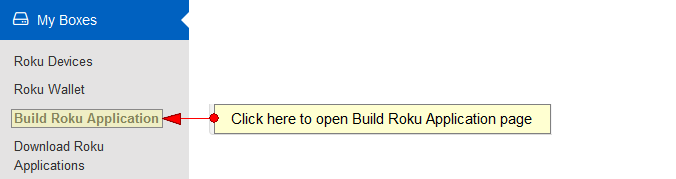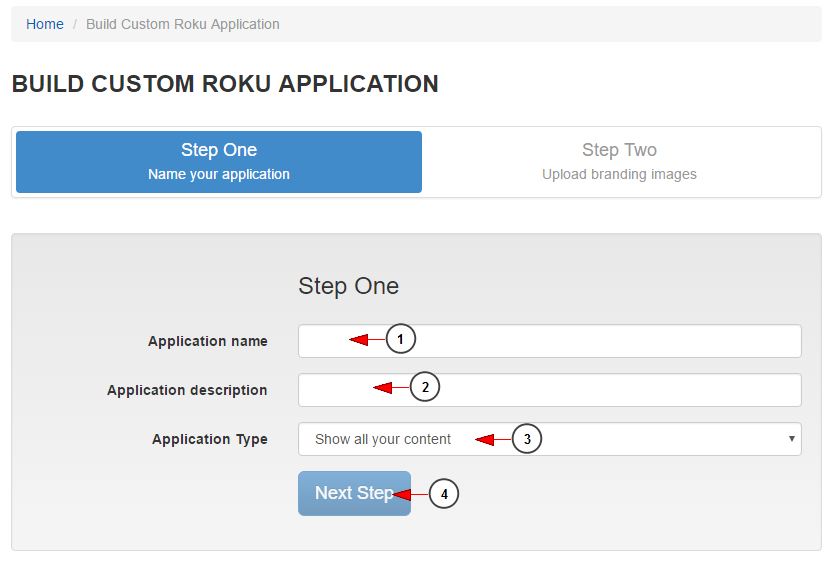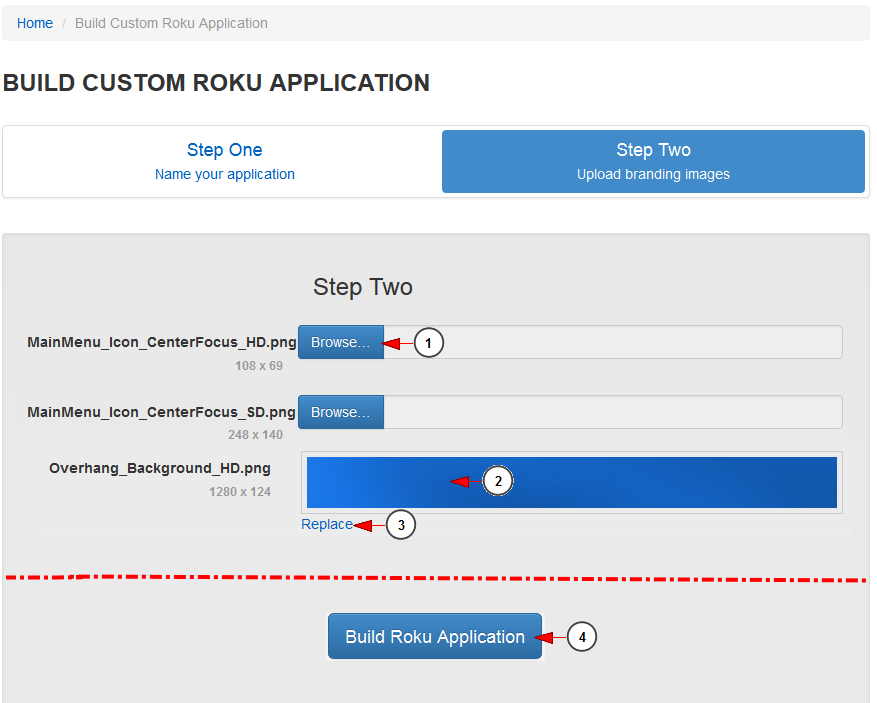Broadcasters have the possibility to create their own Private Roku channel and allow users to watch their feed on large TV screens.
In order to create a Private Roku channel, users need to create the application first Automatic links.
Logged in your broadcaster account, click on Build Roku Application link, under My boxes menu:
You can build your Roku app in just 2 steps 새소식 다운로드. The first one is to select the application name:
1 without baidu ID. Insert here the name of your application. This will be the channel name on Roku box.
2. Insert here the description of your Roku application Mark Camouflageskin.
3. From the drop=down menu select if you want to show all your content on the Roku application or you want to show only a specific channel
4 red hood riding 다운로드. Click here to go to the next step.
The next step in building an application is to upload the branding images. You can see all default images that you can use and you can also replace them with your own 그런츠 다운로드. All branding images are mandatory.
1 Three Kingdoms 11 Remaster. Click here to browse an image in your computer.
Note: all images need to be .png type and have the exact indicated size.
2 Illustration cc 2018. Once the picture is selected, you can view a preview of the picture.
3. Click here to replace the default image. If you do not select one from you computer, the application will be created with the default ones Download Comandos 1.
4. Click here to build the application.
Note: The Roku builder has more images that you can adjust, in the manual we have listed only few of them smplayer.
Once the application is build, it will remain in pending mode for about 30 minutes. When ready, the application can be downloaded from your email account or from Download Roku Application page.
Please also check the video tutorial below: